When I was in school, I used to come home each day and spend a few hours hanging with my peeps: Samantha and Darrin, Jethro and Elly May, Gilligan and the Skipper.
Yes, I wasted much of my youth watching stupid ’60s sitcoms. I’m not proud of that.
Kids today are different. Instead of the boob tube, they’re glued to YouTube. It’s mostly innocent, but there’s also a dark side to YouTube you may be unaware of. As with the rest of the Internet, you can find porn, hate speech, profanity, and also stolen content on a massive scale. But the biggest difference is that YouTube allows kids to create and share videos as well as consume them.
In theory, you have to be at least 13 years old before you can upload videos. That’s the minimum age for creating a Google account, thanks to the Children’s Online Privacy Protection Act. The reality, though, is quite different.
There are vast numbers of underage YouTubers uploading content. If you don’t believe that, search for “Am I Pretty?” and count the number of videos posted by little girls. If that isn’t an engraved invitation to creeps and bullies, I don’t know what is.
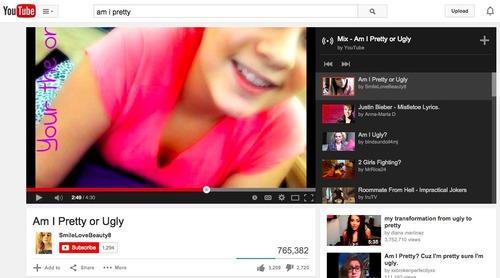
If your kids upload videos without your knowledge, they might reveal personal information to thousands of total strangers. They will certainly expose themselves to bullies and worse in that cesspool of human depravity known as YouTube comments.
If you’re blithely letting your kids on YouTube without thinking twice, it’s time to start thinking twice. Here are 10 ways to make YouTube a kinder, gentler place for your kids.
1. Set up a family account. Setting up a shared Google account lets you keep an eye on the videos your kids watch and upload, as well as the information they share. This also lets you get around Google’s minimum age requirements. As your kids get older, they will probably demand their own accounts (or just create them without telling you), but this is useful for younger tykes.
You’d do it the same way you create any new Gmail account: Log out of your account, go to Gmail.com, click Create an account, and fill out the form. You’ll need to link it to an existing email account that isn’t already linked to a Google identity. Then you can set up your YouTube channel, a shared family calendar, and a shared inbox for family emails. Any videos viewed on the account will show up in the Historybutton on the left.
2. Turn on Safety mode. It’s kind of hidden, but YouTube has a Safety mode that will block most (but not all) objectionable content. You’ll have to scroll all the way down to the bottom of the home page to find it, however.
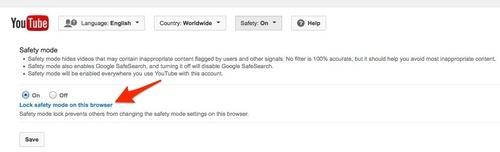
First, make sure you’re signed in. Scroll down, click on the Safetybutton at the bottom of the home page, and then choose On from the choices below. To make sure your kids don’t change this setting, clickLock safety mode on this browser and enter your login data when prompted. To turn Safety mode off, click the link again and enter your login a second time.
3. Create playlists. YouTube’s Safety mode is far from foolproof. If the person who uploaded a nasty video hasn’t selected Enable age restriction, or other users haven’t flagged it as objectionable, YouTube’s filter probably won’t block it. So you’ll need to take additional steps.
When your kids are little, it’s a good idea to create a playlist of videos you approve of, suggests Caroline Knorr, parenting editor for Common Sense Media, who has written her own parent’s guide to YouTube. It’s pretty easy: Click the Add to link at the bottom of the video and select the list you want to save it to or create a new one. You can also subscribe to family-friendly channels such as The Muppets orDisney/Pixar; videos will be added to your playlist automatically.
4. Choose carefully. Just be sure to watch the videos all the way through before you add them to a list, Knorr says. Otherwise you could fall prey to a phenomenon known as “YouTube Poop,” in which videos that start out innocuous contain obscene or otherwise objectionable content midway through. Also be wary of gaming videos with voice-over narration from the gamers themselves. These are often incredibly vulgar and profane.
5. Monitor as needed. As your kids outgrow the playlists, you may want to install Web filtering software such as Symantec’s Norton Family Premier (Windows, Android) or McAfee Security’s Safe Eyes(Windows, Mac). For $50 a year, these programs will notify you whenever your kids watch a video and/or block the objectionable ones.
6. Eschew the Tube. If policing YouTube content is too much of a hassle, you can block it using a Web filter and redirect your kids to family-friendly video sites. Common Sense Media has published a handy list of YouTube alternatives, filtered by age range. SprogTubealso curates YouTube videos for kid safe content, though these skew toward preschoolers.
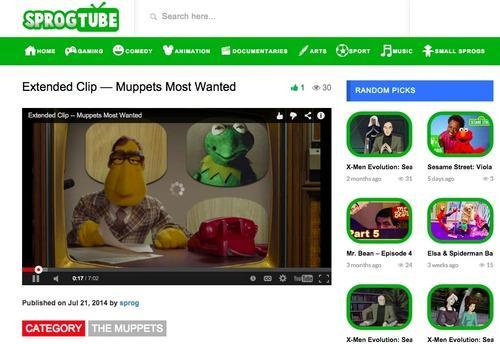
7. Upload with extreme caution. Monitoring what your kids see on YouTube isn’t nearly as important as keeping an eye on what theyshow. You don’t want young ’uns uploading videos unsupervised, if you allow it at all.
This is a good time to sit down and have a conversation with your kids about what they should and shouldn’t share on YouTube, says Larry Magid, co-director of ConnectSafely.org.
“You want to talk to your kids about the effect videos can have on their privacy and reputation, and make sure there’s no identifying information in them like a car license plate or address,” he says. “And if anyone else is in the video, you need to get their explicit permission before posting it. Your kids don’t want to embarrass themselves or their peers.”
8. Post in private. When you click the Upload button, you’re given the option of making videos public (the default setting), private, or unlisted. Make them private, at least at first. You can still invite friends and family to see them by adding the appropriate Google Circles to the Share to box or plugging in email addresses.
Kids hoping to become the next PewDiePie or Justin Bieber (lord help us) may insist on sharing their creations with the world. Convince them that a) they can always make the video public later and b) it’s better to hone their skills in private before they unleash their awesomeness upon the world.
9. Kill comments. Your kids don’t have to go swimming in the YouTube cesspool; you can turn comments off. You’ll have to start by clicking the Upload button and posting a video. Select the Advanced settings tab on the Upload screen. You have two options: Kill comments entirely, or block them until you’ve had a chance to approve them.
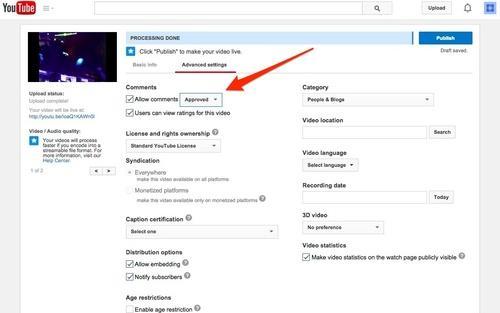
(YouTube)
As kids get older, you may want to allow comments and use them as an opportunity to teach them how to deal with difficult people online, suggests Stephen Balkam, CEO of the Family Online Safety Institute.
“Your kids are going to come up against challenging people in school and the workplace,” he says. “This could be a good opportunity to sit alongside them and talk to them about how to deal with the characters that lurk on the Internet.”
10. Accentuate the positive. YouTube can be a great resource for education as well as entertainment. You have to help kids discover the good stuff and guide them toward it, Knorr says.
“The key is to get involved early,” she says. “Help them make their videos. Hold the camera for them as they perform their skateboard flip. Once you’ve made that connection, you can persuade them to put something positive into the world.”






